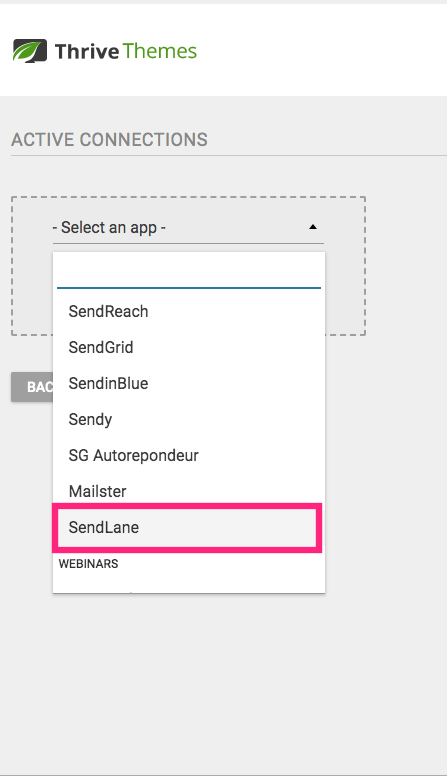How to Integrate Thrive Themes and Sendlane
Thrive Themes provides WordPress themes & plugins, built from the ground up to make your entire website convert more of your visitors into subscribers, customers & clients!
Before Getting Started
Prior to connecting with Sendlane, you'll need an active Thrive Themes account.
Please also have your Sendlane API Key, Hash Key and Subdomain ready. These can be found in your Sendlane account under Account → API.
Last (but not least) be sure you have created a list inside of your Sendlane account so Thrive Themes knows where to place your new leads and contacts!
Connecting Thrive Themes and Sendlane
To complete your Sendlane integration, follow these steps:
- From the Thrive Dashboard in WordPress click API Connections

- Click Add New Connection and choose Sendlane from the list of available applications

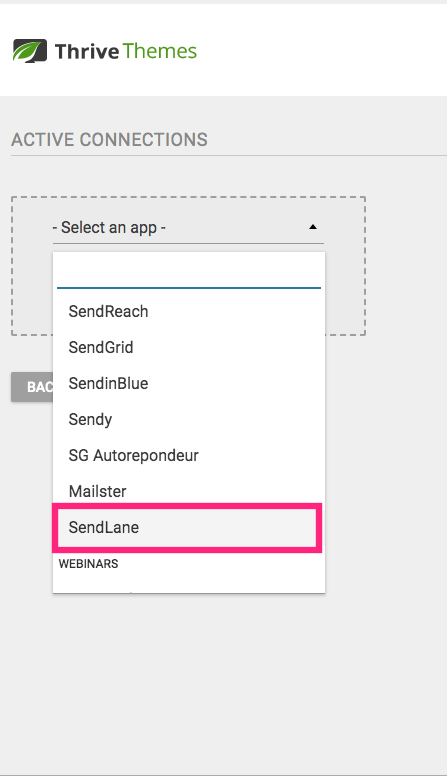
- Enter your Sendlane API Key, Hash Key, and subdomain URL and click Connect

- Once you see a green success message, you're all set!

Next Steps
Once the integration is complete, follow these steps to connect Sendlane to one of your Thrive Theme forms:
- Click on the form sign up area, and on the left hand side under Main Options choose Connect Form to Service

- Click on the available Sendlane integration to select it

- Choose your Sendlane list that you'd like these contacts to be added to

- Once the form is connected properly, you'll see Sendlane under Main Options on the left

Troubleshooting
This integration is native to Thrive Themes, so we're only able to provide limited troubleshooting support. However, if you do need help, the Thrive Themes team is just a few clicks away!
- Contact Thrive Themes
- Review the Thrive Themes video guide on connecting Sendlane
Please Note
At the time of this edit the video provided is out of date regarding where to find your Sendlane API Key, Hash Key and Subdomain. Please follow these instructions to find that information.
Additional Thrive Themes Resources
Sign up for Thrive Themes | Thrive Themes Blog
Additional Sendlane Resources
TL;DR
Account → API → Subdomain, API Key and Hash Key
Thrive Themes Dashboard → API Connections → Add New Connection
Thrive Themes Form Settings → Connect Form to Service → Select Sendlane → Choose Sendlane list