How to Integrate Launchpad and Sendlane
Welcome, Lurn students!
Connecting your Sendlane account to your Launchpad funnel is quick and easy.
Before Getting Started
As mentioned in your Inbox BluePrint course, you do not need to sign up for a Sendlane account right away. Once you go through the training, you'll discover the right time to sign up. You'll also need to make sure that your Sendlane account is set up with single-opt in access (contact our 24/7 support team to set this up!)
For more information about when you should sign up with Sendlane, please refer to your Inbox BluePrint Onboarding Guide or contact the Inbox BluePrint support team.
Please Note
Please Note If you are asked to set up “allowed domains” within your account, that step is no longer necessary and can be ignored!
The autoresponder emails that you select in your Launchpad funnel will not display within your Sendlane account. You will have to recreate them within Sendlane.
You can create and add emails to an automation within Sendlane, but be sure to disable/turn off the autoresponder in Launchpad so that your contacts don't receive duplicate emails.
Connecting Launchpad to Sendlane
- From your Launchpad Dashboard, click Create New Funnel

- Choose your niche, name your funnel, and select your opt-in page URL, then click Save and Continue
- Enter the email address & password that you use to log in to Sendlane and click Login
- If you see a message that says your funnel is already linked to your Sendlane account, skip this step.

- If you see a message that says your funnel is already linked to your Sendlane account, skip this step.
- To create a new Sendlane list for this funnel, fill out the details for your list name and sender profile information (from name, reply email, etc.)

- If you would like to connect this funnel to a list you have already created within your Sendlane account, toggle on Use an Existing Sendlane List and choose your list
- Choose how often you want to be notified about new subscriptions and click Save & Continue

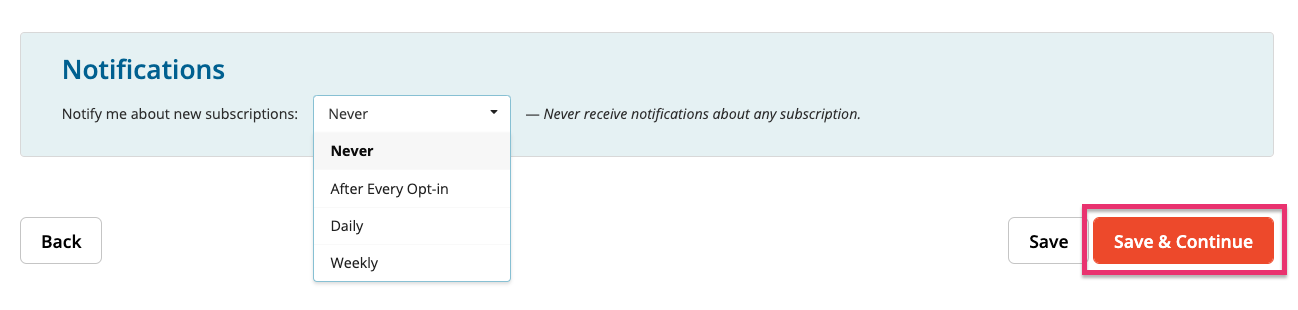
Your funnel is now connected to Sendlane!
Troubleshooting
If you are not seeing contacts populate in Sendlane, you'll need to make sure that your Sendlane account is set up with single-opt in access (contact our 24/7 support team to set this up!)
Additional Lurn Resources
Lurn offers information about re-creating your autoresponder in Sendlane as an automation in video tutorial #23.
- Connect with the Lurn Support Team
Additional Sendlane Resources
- 3 Copywriting Formulas to Help You Write Better Emails
- 4 Design Elements of Converting Landing Pages
- Email Marketing Insider Youtube Series: 4 Tips for Writing Emails People Actually Want to Read
- Your Guide to Sendlane Deliverability
TL;DR
Create New Funnel → Select funnel type & Name your funnel → Connect your Sendlane account to this funnel → Select List or Create a new one → Choose Launchpad or Sendlane for your autoresponders


